EA Cricket 07 for Windows 11 | How to Download, Install & Fix Errors in Windows 11
Everything Related to EA Cricket 07 for Windows 11
How to Download, Installation, Solutions to Fix Errors Everything covered! for PC/Laptop
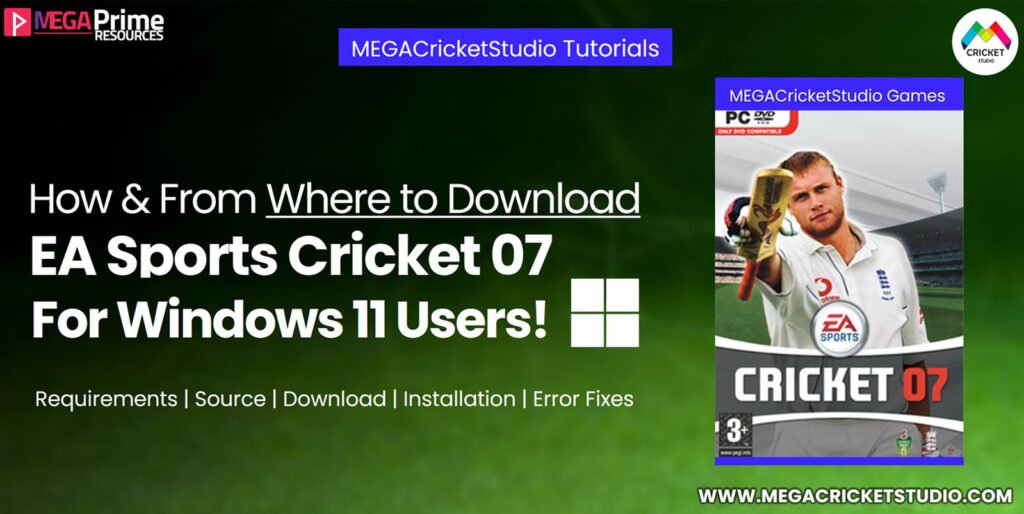
“The Most Comprehensive Tutorial along with Download Links”
Download & Play EA Sports Cricket 07 on Windows 11 – Complete Guide
Looking for a genuine download link for EA Cricket 07 for Windows 11? You’ve come to the right place! Experience one of the finest cricket games ever made and relive the golden era of PC gaming.
EA Sports Cricket 07 – A Classic That Still Thrives!
We all remember the days when we used to double-click and launch Cricket 07 effortlessly on Windows 7 or Windows XP. No setup hassles, no compatibility issues—just pure cricketing fun!
But with the release of Windows 11, running Cricket 07 smoothly isn’t as simple as it used to be. Many users face challenges like:
✅ How to download EA Sports Cricket 07 on Windows 11?
✅ How to install and run Cricket 07 without errors?
✅ Fixing compatibility issues and lag problems.
If you’re struggling with these issues, this tutorial has got you covered! 🚀
📌 Table of Contents
1️⃣ Can We Play EA Cricket 07 on Windows 11?
2️⃣ #1 Fix to Solve Cricket 07 Issues on Windows 11
3️⃣ Minimum System Requirements for EA Cricket 07
4️⃣ #BEST Solution to Fix Cricket 07 Issues on Windows 11
5️⃣ Where to Download the Original Cricket 07 Game?
6️⃣ How to Download Cricket 07 from MEGA Cricket Studio Store
7️⃣ Step-by-Step Installation Guide
8️⃣ Fix – Cricket 07 Not Working on Windows 11 (Best Solutions)
9️⃣ Fix – Cricket 07 Lagging Issues on Windows 11
🔟 How to Enhance EA Cricket 2007 Experience?
Although this tutorial is focused on Windows 11 users, most of the steps can be followed by users of Windows XP, Vista, 7, 8 and Windows 10 as well. So, no matter which Windows version you have, just stick with this guide and follow the instructions carefully!
Before we begin, here’s a table of contents and a few important things to know…
Make sure you read the #No.1 Fix to Solve Cricket 07 related Issues on Windows 11 as it can save you a lot of time and effort.
⚠️ Important Things You Need to Know
🔹 Why Windows 11 Users Face Issues Running Cricket 07?
🔹 How to Avoid Crashes & Game Freezing Problems?
🔹 Recommended Settings for Best Performance
👉 Let’s get started with the complete guide below! 🚀
Can We Play EA Cricket 07 on Windows 11?
💯 Yes, you can!
Many gamers frequently ask if Cricket 07 works on Windows 11 Pro or Home. The answer is YES, you can play EA Sports Cricket 2007 on Windows 11 without any issues if you follow this guide correctly.
⚠️ #1 Fix to Solve Cricket 07 Issues on Windows 11
Many users struggle to run Cricket 07 on Windows 11 due to compatibility issues. However, downloading the full version from a reliable source is the best solution to fix most problems.
👉 Where can you get the 100% working, full version of Cricket 07? Keep reading…
Minimum System Requirements for EA Cricket 2007
| Component | Minimum Requirement |
|---|---|
| OS | Windows XP/7/8/10/11 |
| Architecture | x86 (32-bit) & x64 (64-bit) |
| DirectX Version | DirectX 12 API |
| RAM | 512 MB |
| Video Memory | 1 GB |
| Storage | Approx. 1.1 GB |
#BEST Solution to Solve Almost All Cricket 07 Issues on Windows 11
💡 Common Mistake: Many users download Cricket 07 from unreliable sources, causing errors, crashes, and lag.
✅ The BEST solution is to download Cricket 07 from a trusted source like MEGA Cricket Studio Store.
Where to Download the Original Cricket 07 Game?
Many websites either:
❌ Flood you with ads and redirects
❌ Offer low-quality, compressed versions
❌ Require social media likes/shares
⭐ MEGA Cricket Studio Store is the most reliable and trusted source. You get:
✅ One-click direct download
✅ 100% authentic game files
✅ Free installation support
✅ No CD key required
🔹 Over 10 Lakh users have downloaded Cricket 07 from MEGA Cricket Studio Store!
How to Download Cricket 07 from MEGA Cricket Studio Store?
Downloading the full version from a reliable and trustworthy source is the #BEST solution to solve almost all the issues related to Cricket 07.
Most users agree to this point but they are not aware of reliable sources. If you’re also wondering a good source, then, continue reading as We’ve covered it in the next section…
📌 Follow these steps to download Cricket 07 within 1 minute:
1️⃣ Visit the special product page link.
2️⃣ Click the “Download Now” (Purple) button.
3️⃣ This will take you to download page, Just Click on “Download Cricket 07 Link 1” Button
4️⃣ Subscribe to MEGACricketStudio ‘sYouTube Channel and the button will turn Green.
5️⃣ Once subscribed, unlock link will automatically turn Green. Just Click on it to get free download Link.
6️⃣ Click the “Download” button to get the full version of Cricket 07!
💡 The entire process takes only 30-45 seconds!
Discover why customers love us with an outstanding rating of 5/5!
How to Install Cricket 07 on Windows 11?
📌 Step-by-step guide to installing EA Cricket 07:
1️⃣ Locate the downloaded ZIP file in your Downloads folder.
2️⃣ Right-click & extract using 7zip/WinRAR.
3️⃣ Open the Cricket 07 by MEGA Cricket Studio folder.
4️⃣ Double-click on Cricket07.exe to start the game.
🔥 No CD or activation key required!
*Note: For most of the users the game will start but for some users the game may not work at this point. So, for those who face issues, continue reading as I’ve shown the steps to make it work/run in the next section…
⚠️ If the game doesn’t start, follow the fixes below.
Fix – Cricket 07 Not Working on Windows 11 (Best Solutions)
If Cricket 07 is not working, try these proven methods:
*A Side Note: The below-provided methods are proven & tested methods. It has worked for most of the Windows 11 users. So, don not hesitate to apply these methods as it won’t break your pc.
Solution 1 – Change Cricket07.exe Compatibility Settings
1️⃣ Right-click on Cricket07.exe → Click Properties.
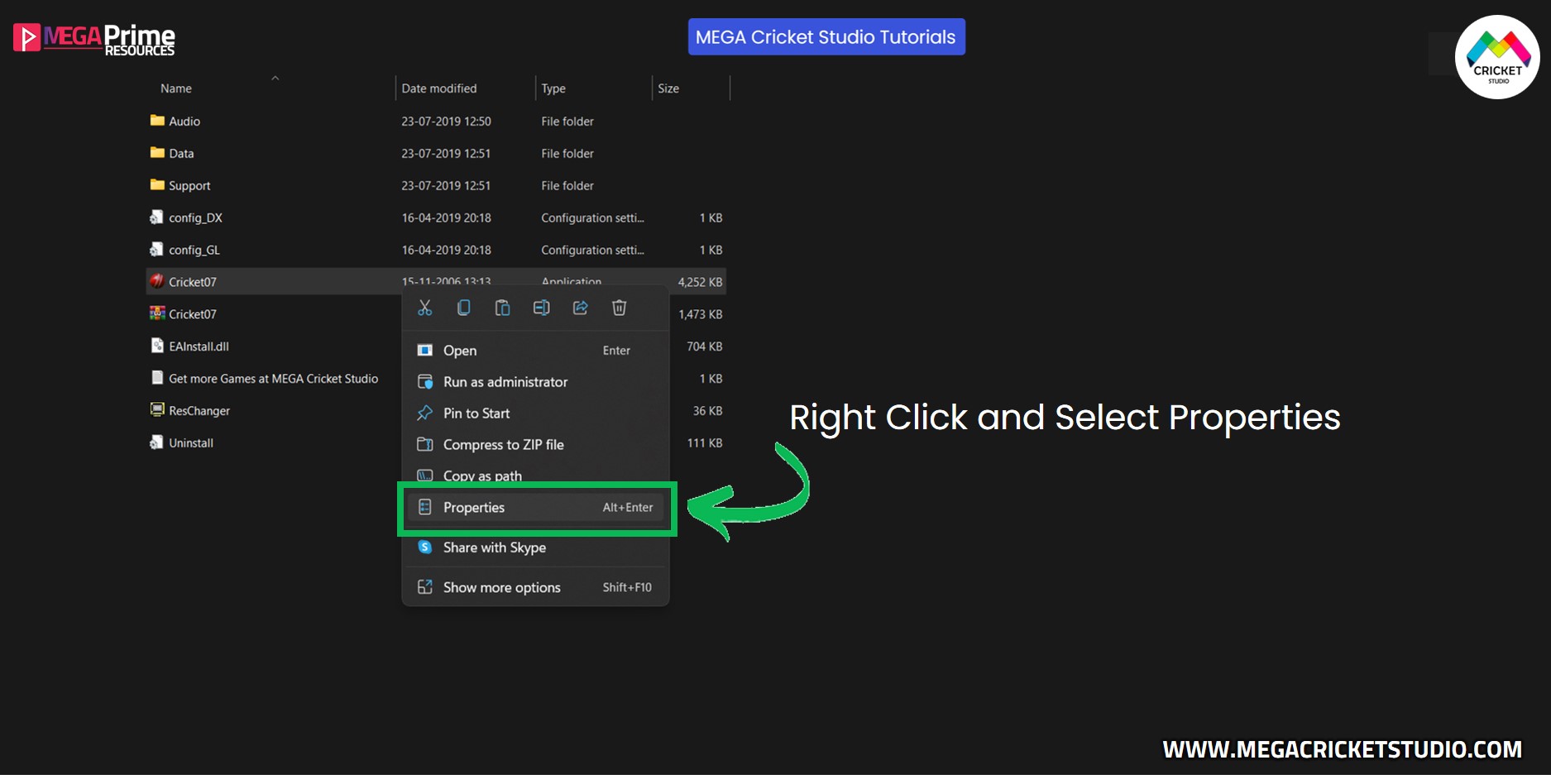
2️⃣ Go to the Compatibility tab.
3️⃣ Check “Run this program in compatibility mode for”.
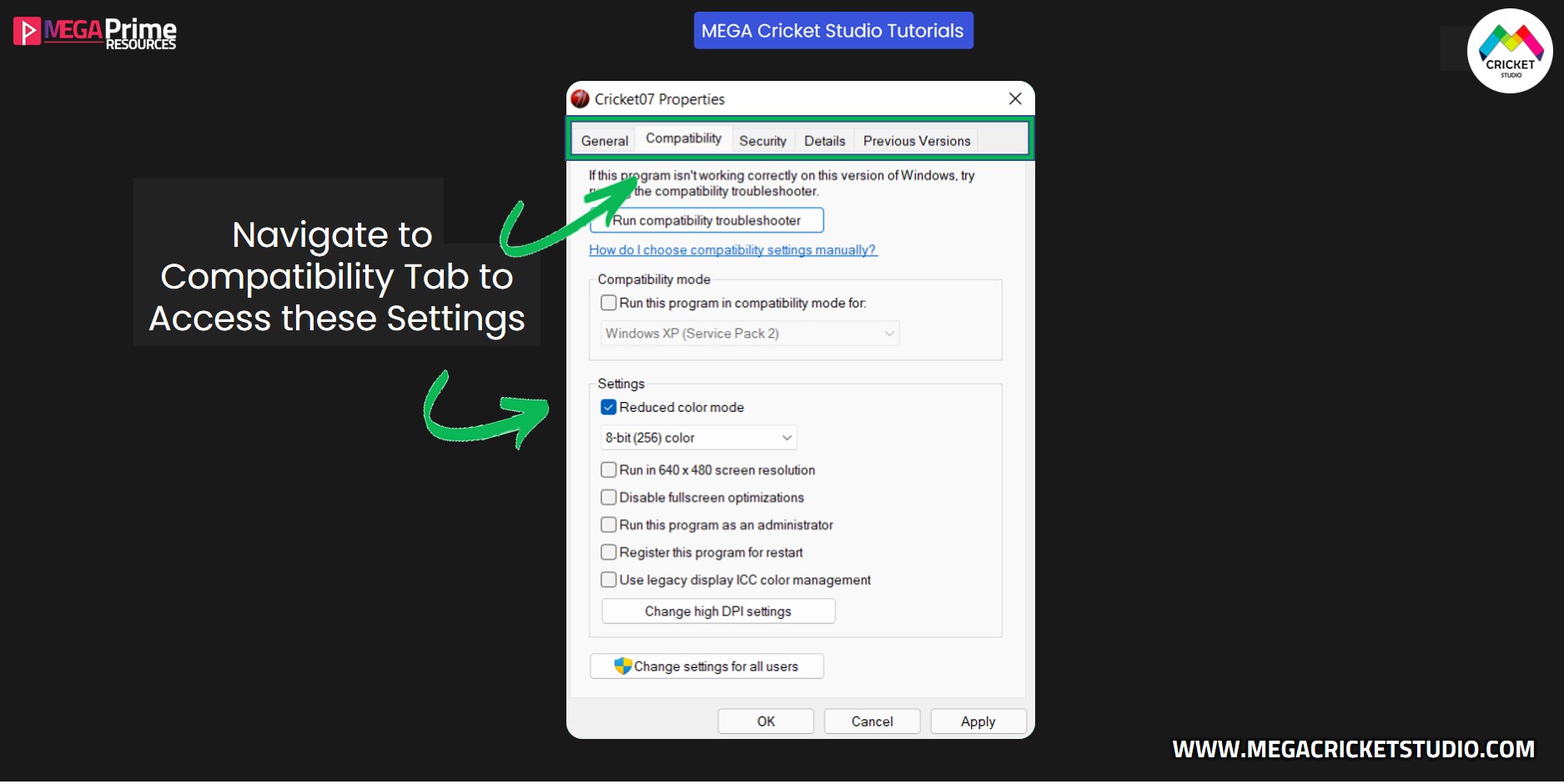
4️⃣ Select Windows XP (Service Pack 3).
5️⃣ Click Apply → OK → Restart the game.

✅ Works for most users! If not, try Solution 2.
Solution 2 – Set Custom Resolution (Fixes Black Screen Issue)
👉 For users with a graphics card:
1️⃣ Right-click on the desktop → Select Graphics settings.
2️⃣ Go to Custom Resolution → Set 640×480.
3️⃣ Apply settings & restart the game.
👉 For users without a graphics card:
1️⃣ Open Cricket07.exe Properties → Go to Compatibility Tab.
2️⃣ Check “Run in 640×480 screen resolution”.
3️⃣ Click Apply → OK → Restart the game.
🎯 Your game should now work perfectly!

We have detailed articles on this topic, In case you want to explore…
*Note: After applying this setting the cricket 2007 game will definitely work. If it doesn’t, please talk to us in the comments section. Now, if your cricket 07 is working on Windows 11 but it’s lagging, then here are some possible fixes…
Fix – Cricket 07 Lagging Issue in Windows 11
If your game is lagging, try these quick fixes:
✅ Change compatibility mode to Windows XP (SP3).
✅ Close background apps to free up RAM.
✅ Set Cricket 07 to “High Priority” in Task Manager.
✅ Update system drivers & DirectX.
✅ Upgrade RAM to at least 4GB.
🔥 These fixes are 100% tested and work for most users!
International Cricket 2025 Edition by HD x United Studioz is the best patch for cricket 07. It’s a paid patch available on MEGACricketStudio Store. You can buy it at discounted price here.
International Cricket 2025 Mega Patch, TATA IPL 2025 Patch, ICC Champions Trophy 2025 Patch & Betway SA20 2025 Patch are some of the latest released cricket 07 patches in the year 2025.
Everything you need to know about Cricket 07 Patches & How you can Download 150+ Patches (Including the Latest & Premium Ones) EA Cricket 07 Patches Free Download, Download EA Cricket 07 Patches, 150+ EA Cricket 07 Patches, Latest EA Cricket 07 Mods & Patches
EA Cricket 07 Patches Free Download, Download EA Cricket 07 Patches, 150+ EA Cricket 07 Patches, Latest EA Cricket 07 Mods & Patches
Click here to know more about how to download latest ea cricket 07 patches for free.
How to Enhance EA Cricket 2007 Experience?
🏏 Bored of old Cricket 07? Upgrade it with mods!
🔹 Best Mods for EA Cricket 2007:
✔️(Latest) Over 150+ EA Cricket 07 Patches Free Download
🔹 More Ways to Improve Cricket 07:
✅ Use a gamepad instead of a keyboard.
✅ Edit player stats using a Player Editor.
✅ Play on an IPS panel monitor for better graphics.
Also Check out:
Final Thoughts
By now, your Cricket 07 game should be working smoothly on Windows 11. If you followed all the steps, you should have:
✅ Downloaded the full version from a reliable source
✅ Installed it properly on Windows 11
✅ Fixed any errors or lagging issues
✅ Enhanced the game with mods
🔥 Now go ahead and enjoy playing Cricket 07 on your Windows 11 PC!
❓ Still facing issues? Comment below, and we’ll help you out! 🎮
Get Cricket 07 From MEGACricketStudio

- OS: Windows XP/7/8/10/11
- Architecture: x64, x86
- Download Size: 975 MB
- User Rating: 5 Avg Ratings
- Mode: Works Offline
- Customization: Yes
- Express Email Delivery
- Works on PC/Laptop & Mobile
- Download EA Sports Cricket 2007 Full Version
2 Comments