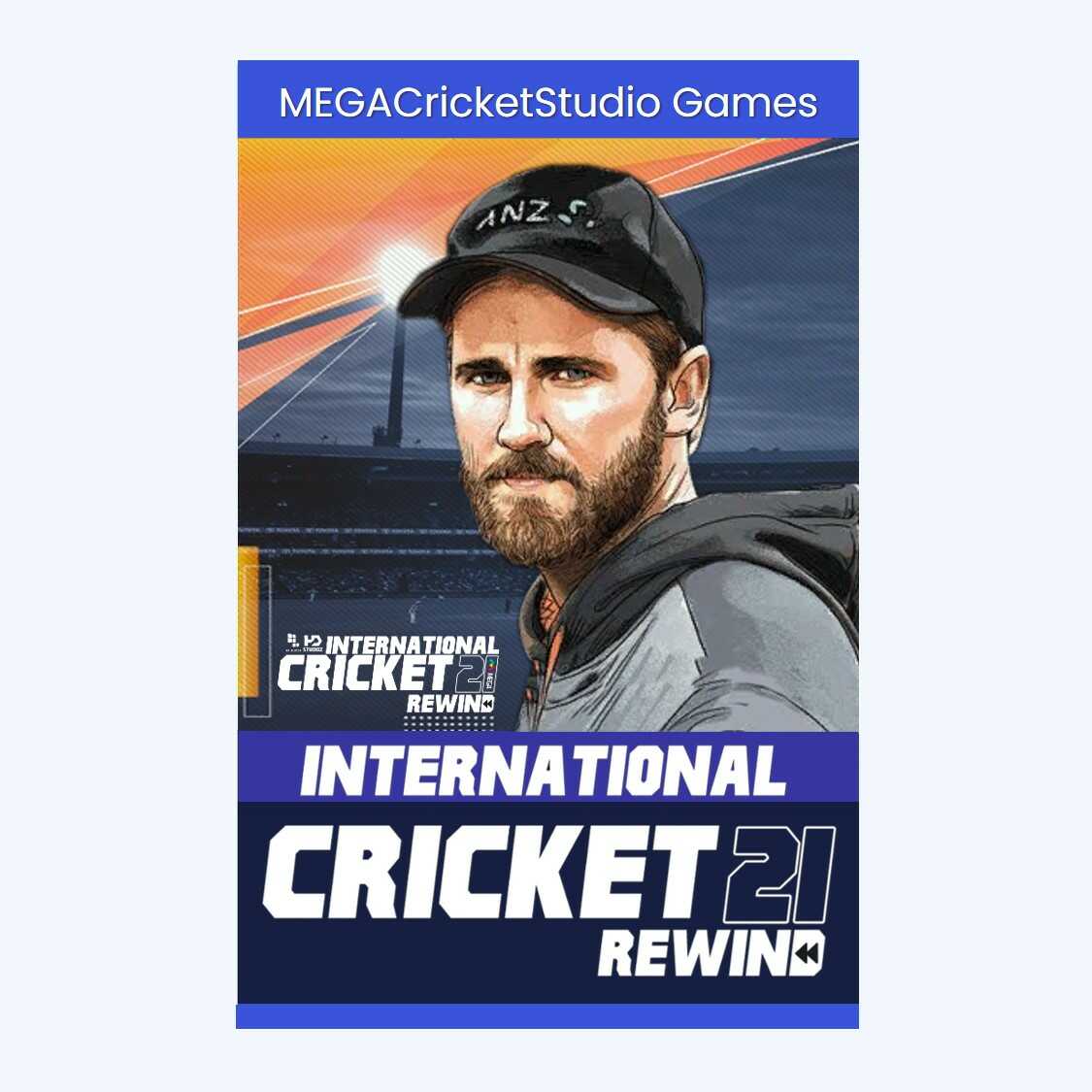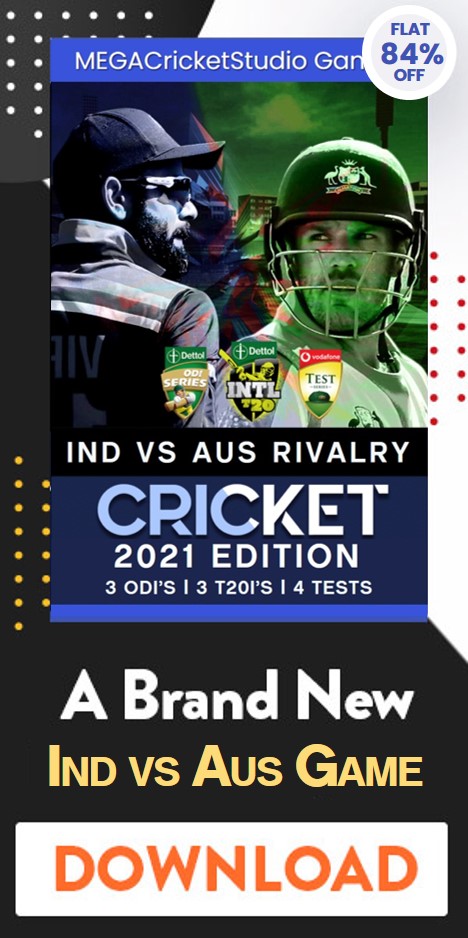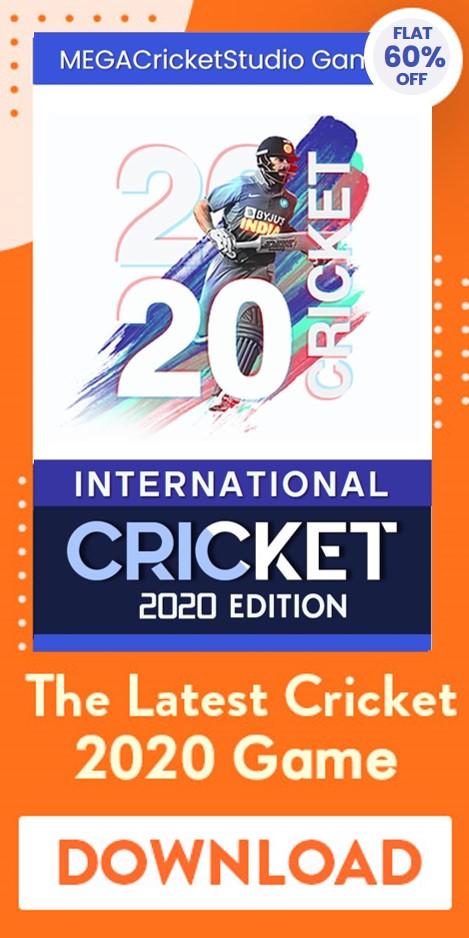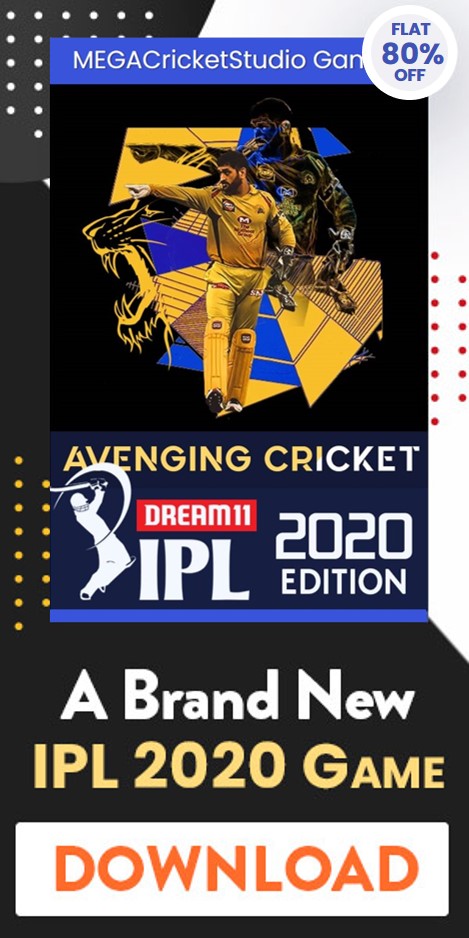Field Editor for EA Sports Cricket 07
International Cricket 2021
REWIND
The all NEW International Cricket 2021 REWIND Patch is now available for MEGA Cricket Studio users. Check out the Features and Download the All New International Cricket 2021 REWIND Game for your PC/Laptop.
- 100+ downloads
- 4.99 Ratings
Fed up with the idiotic default fields the Computer uses? Well now you can create your own idiotic fields to use instead! This editor allows you to alter every field provided with the game, both test and 1-day.You can also export your completed field, and import it as another field to save manually editing.Each field is verified to ensure fielders are within the boundary rope, and that it follows the rules of cricket.

USE
The download contains a readme.txt file explaining installation and how to use the editor. Please read it
- Run the .exe file
- If this is the first time you have run the field editor, you will immediately be prompted to enter the path of “Cricket2005.exe”. Click on the “Cricket2005.exe” and press . The default path is (I believe) “C:\Program Files\EA Sports\ Cricket 2005”. A file called “c2k5path.ini” will be created in the directory where you have installed the field editor. This file contains the path of your Cricket2005.exe and MUST NOT BE ALTERED or the editor will not know where to store the fields.
- OK, that’s the boring bit over with. Now on with editing fields.
- Select the field you wish to modify using the drop-down box at the top of the screen. Click and the fielders will appear on the field map on the left side of the screen.
- To move a fielder, hold the left mouse button down on a fielder. Move the mouse, dragging the fielder to the position you want, and release the mouse. You will be warned if you try and move the fielder outside the boundary, and the fielder will be moved back to his last position.
- You can also alter the fielder’s position by typing in the coordinates in the text boxes on the right hand side of the screen
- Pressing the button will enable a close-up of the area around the pitch, allowing more accurate positioning of close fielders. Some of the pitches will show black rectangles. These are suggested positions based on the placement of some of the default field positions. These are by no-means “exact” positions you must use, but are there as a guide only.
- Press the button to return to the standard view.
- Change between a slip fielder, close catcher and a regular outfielder by clicking on the drop-down boxes on the right-hand side. Note: The colour of the fielder (blue, red, white) will not update until you click on another button or picture on the screen.
- If you’ve made a cock up, pressing the key will allow you to discard any changes and the previous field will be re-loaded.
- When you are happy with your field, press and the field will be stored in the root directory of cricket 2005. Fire up the game and your new field will be present.
- If you have found a field that you want to use as a template for further editing, pressing the button will allow you to save this field for later use. You will be prompted for a folder and filename.
- Any exported fields can be reloaded by pressing the button. Again, select the folder and file from the file selection screen. A file can be imported into ANY field.
That’s about all there is to it.
Download Now
More tools are available for EA Sports Cricket 07
Download EA Sports Cricket 07