How to Play EA Sports Cricket 07 in Full-Screen (Step-by-Step Guide)
How to Play EA Sports Cricket 07 in Full-Screen on PC/Laptop
Want to play EA Sports Cricket 07 in full-screen on your PC? This guide will help you achieve that easily, regardless of your Windows version.

“Detailed Tutorial with Pictorial Representations”
How to Play EA Sports Cricket 07 in Full-Screen on Any Windows PC
So, you’ve downloaded and installed EA Sports Cricket 2007 from MEGA Cricket Studio, but when you launch the game using cricket07.exe, it only runs in a half-screen window. Frustrating, right?
Now, you want to know how to play Cricket 07 in full-screen mode? Well, you’re in the right place!
This MEGA Cricket Studio tutorial will walk you through the exact method to enable full-screen mode for Cricket 07, no matter which Windows version you’re using—Windows 7, Windows 10, or Windows 11.
🎮 Don’t have Cricket 07 yet? 👉 [Download it from below]
Discover why customers love us with an outstanding rating of 5/5!
The methods/settings mentioned below are tried and tested. So, don’t just read and leave, make sure you apply it so that you can enjoy your game in full screen,
Also, these settings are not only for cricket 07 game. You can apply the same settings in cricket 07 patches like International Cricket 2025, TATA IPL 2025 Patch, ICC Champions Trophy 2025 Patch etc. (If you don’t have the latest 2025 patch, you can get it here.)
How to Play EA Sports Cricket 07 in Full-Screen Mode?
To run Cricket 07 in full-screen, you’ll need a small but powerful tool called Resolution Editor (developed by Prakash).
🔽 Download Resolution Editor Now
Important Note:
Before running Resolution Editor (ResChanger), ensure that Microsoft .NET Framework is installed on your system. This software requires .NET Framework to function properly.
- If you don’t have it installed, the software will automatically prompt you to download it.
- You can also manually download the latest version from the official Microsoft website here.
Without .NET Framework, ResChanger might not run, so make sure to install it before proceeding with the steps! 🚀
*Note: After clicking on continue, you’ll be redirected to the main menu screen and by this time your game should become full-screen. If not, then restart the game and again load the profile.
Step-by-Step Guide to Enable Full-Screen Mode in Cricket 07
Step 1: Download & Install Resolution Editor
🔹 Click the Download button above to get the Resolution Editor (ResChanger) software.
🔹 Extract the downloaded file and place it inside your Cricket 07 game folder.
Step 2: Create a Profile in Cricket 07
📌 If you already have a profile, skip this Step. Otherwise, follow these steps:
1️⃣ Open Cricket07.exe from your game folder.
2️⃣ Go to My Cricket from the main menu.
3️⃣ Click on Load/Save (last option).
4️⃣ Select Save and then click on New Profile.
5️⃣ Name your profile (Example: FullRes) and click Done.
6️⃣ Make sure you remember the profile name (you’ll need it later).





Step 3: Run Resolution Editor (ResChanger)
1️⃣ Right-click on the downloaded ResChanger application and select Run as Administrator.
2️⃣ A small popup will appear. Click on Open.
3️⃣ Locate your Cricket 07 profile and select the .pro file (Path: Documents > EA Sports Cricket 07 > Profile Name Folder).
4️⃣ Click Open.


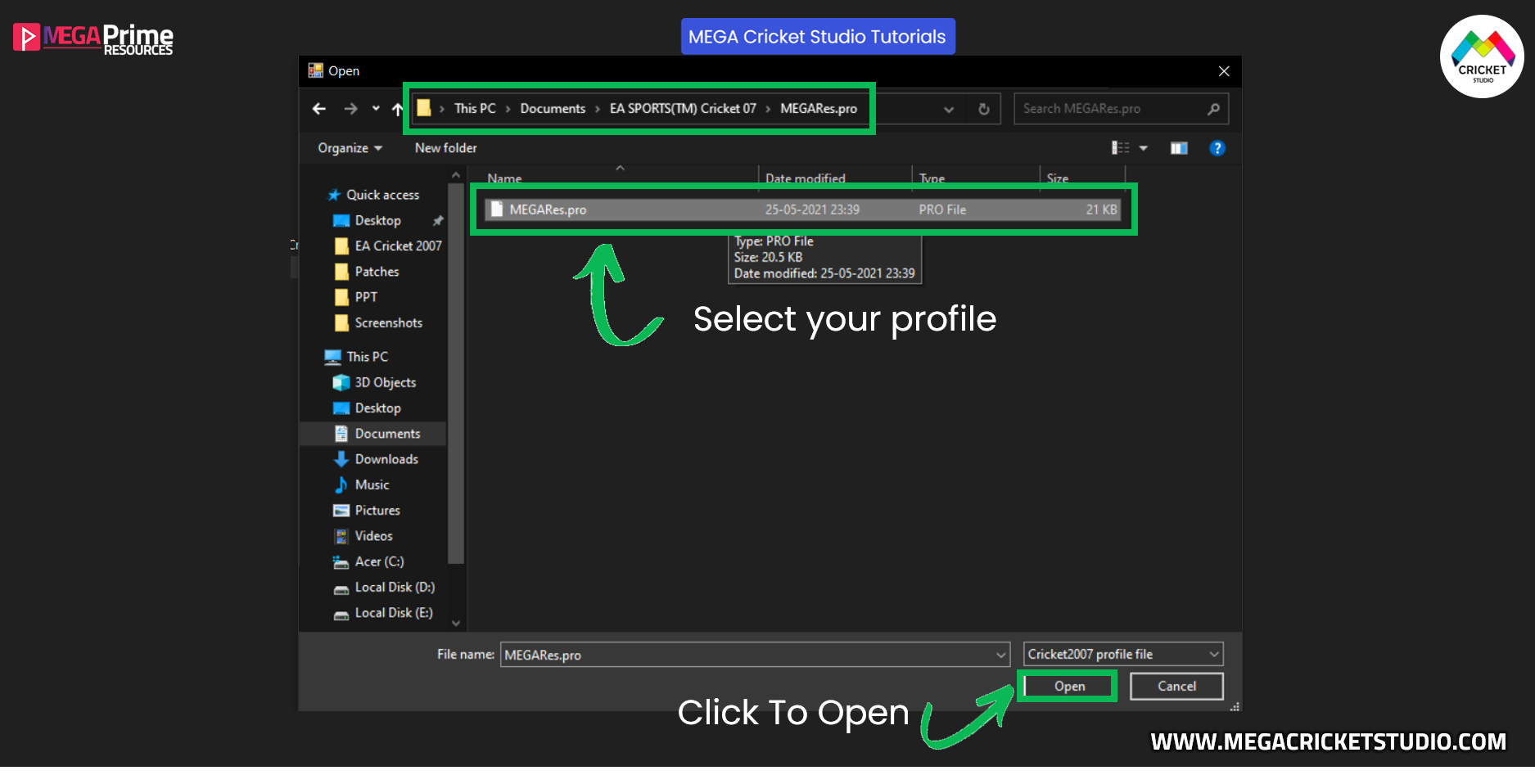
Step 4: Select Your Screen Resolution
1️⃣ Once the file is loaded, all options will be unlocked.
2️⃣ Click on the Resolution dropdown and select your highest available resolution (e.g., 1920×1080).
3️⃣ You can also tweak graphic settings, such as:
✔ Set details to high
✔ Enable/Disable shadows
4️⃣ Click Save to apply changes.


Step 5: Load Your Profile in Cricket 07
1️⃣ Open Cricket 07 and go to My Cricket.
2️⃣ Click on Load Profile and select the profile you edited (FullRes).
3️⃣ A popup will appear—click Yes, then click Continue.
4️⃣ Your game should now be in full-screen mode!
❗ If it’s still not full-screen, restart the game and load the profile again.
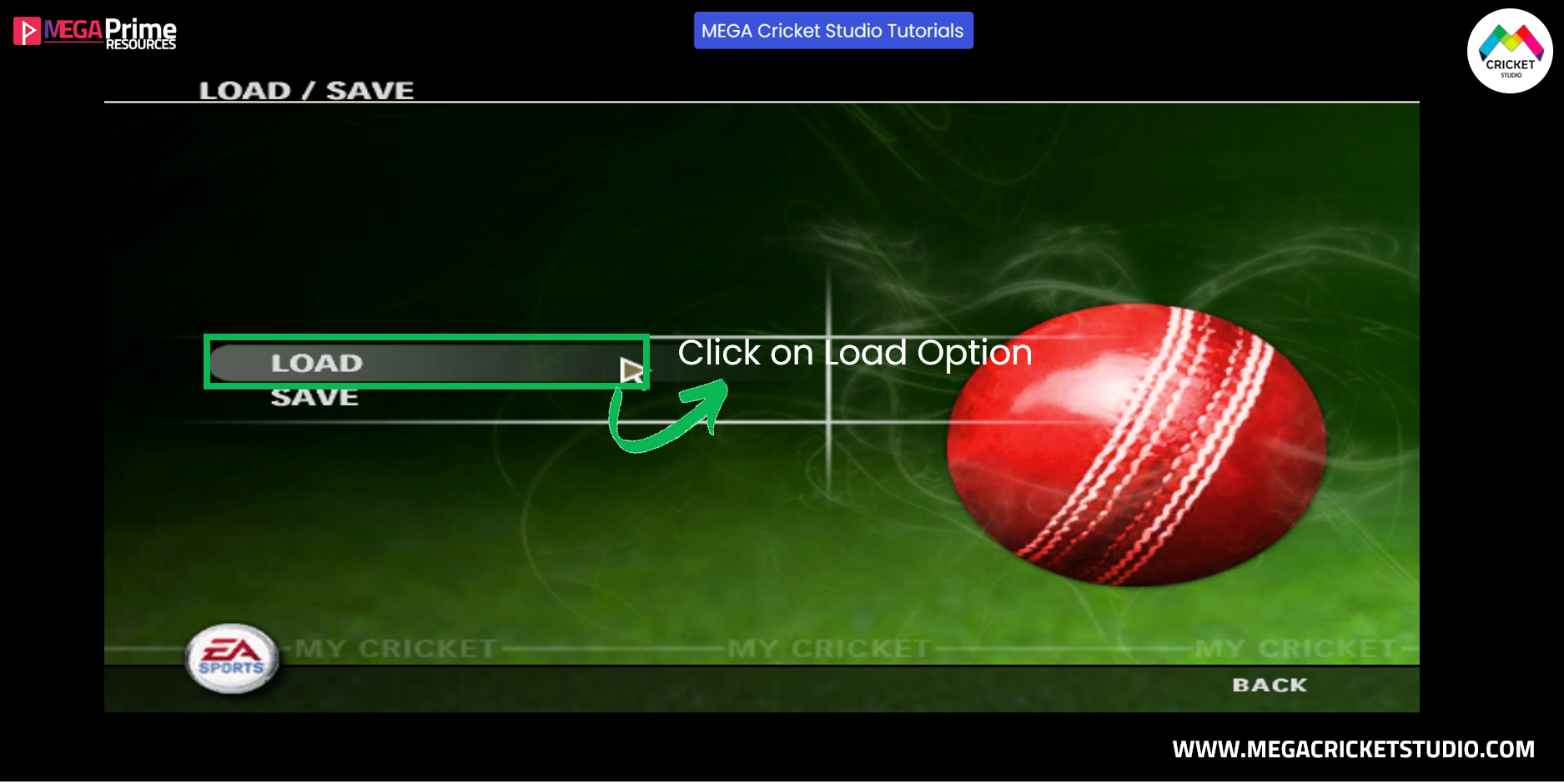



🎮 Ready to Play Cricket 07 in Full-Screen Mode?
👉 Download Resolution Editor Now and apply the steps above for the best gaming experience!
International Cricket 2025 Edition by HD x United Studioz is the best patch for cricket 07. It’s a paid patch available on MEGACricketStudio Store. You can buy it at discounted price here.
International Cricket 2025 Mega Patch, TATA IPL 2025 Patch, ICC Champions Trophy 2025 Patch & Betway SA20 2025 Patch are some of the latest released cricket 07 patches in the year 2025.
Everything you need to know about Cricket 07 Patches & How you can Download 150+ Patches (Including the Latest & Premium Ones) EA Cricket 07 Patches Free Download, Download EA Cricket 07 Patches, 150+ EA Cricket 07 Patches, Latest EA Cricket 07 Mods & Patches
EA Cricket 07 Patches Free Download, Download EA Cricket 07 Patches, 150+ EA Cricket 07 Patches, Latest EA Cricket 07 Mods & Patches
Click here to know more about how to download latest ea cricket 07 patches for free.
Everything Related to EA Cricket 07 for Windows 11
How to Download, Installation, Solutions to Fix Errors Everything covered! for PC/Laptop.
Also Check out:
If you have any questions or issues, let us know in the comments section below.
Thanks for reading this tutorial! Stay tuned for more awesome Cricket 07 guides from Team MEGA Cricket Studio! 🏏🎮
🔥 Keep Visiting for More Updates!
Get Cricket 07 From MEGACricketStudio

- OS: Windows XP/7/8/10/11
- Architecture: x64, x86
- Download Size: 975 MB
- User Rating: 5 Avg Ratings
- Mode: Works Offline
- Customization: Yes
- Express Email Delivery
- Works on PC/Laptop & Mobile
- Download EA Sports Cricket 2007 Full Version